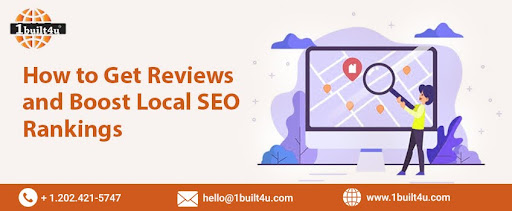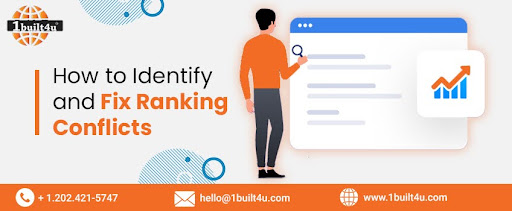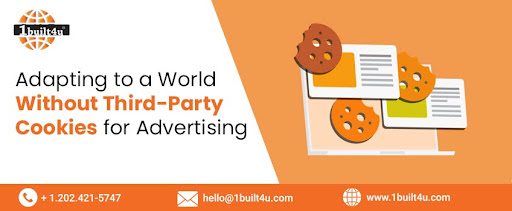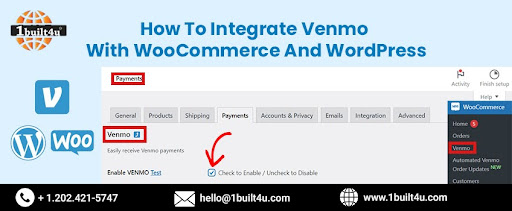
How To Integrate Venmo With WooCommerce And WordPress
In the digital world, Venmo is like a breeze to accept payments on your website. It is easy to use and convenient, and approximately 70 million people already use it. In your online store, you can increase conversions by allowing customers to use a familiar payment method. Our website development agency in Ashburn USA will show you how to quickly and easily add Venmo to WordPress in this article.
0 Benefits of Integrating Venmo With WooCommerce and WordPress
Integrating Venmo with WooCommerce and WordPress can bring several benefits to your e-commerce business. Venmo, a popular peer-to-peer payment platform, can enhance the payment experience for your customers and streamline your operations. Here are key points highlighting the benefits of integrating Venmo with WooCommerce and WordPress:
1) Mobile Payment Convenience: Venmo is widely used by mobile-savvy customers, and integrating it with your WooCommerce store allows customers to make purchases conveniently from their mobile devices. With Venmo, customers can easily complete transactions using their Venmo account, eliminating the need to enter credit card information.
2) Enhanced User Experience: Integrating Venmo simplifies the checkout process, resulting in a smoother and more streamlined user experience. Customers who already have Venmo accounts can make payments quickly and securely, reducing friction and improving overall satisfaction.
3) Increased Conversion Rates: By offering Venmo as a payment option, you provide customers with more choices and flexibility. This can lead to higher conversion rates as customers are more likely to complete purchases when they have a preferred and trusted payment method available.
4) Trust and Security: Venmo transactions are processed securely, providing peace of mind to both customers and merchants. With its built-in security measures and encryption, integrating Venmo adds an extra layer of protection for online transactions, reducing the risk of fraud.
5) Access to a Large User Base: Venmo has a significant user base, particularly among younger demographics. By integrating Venmo into your WooCommerce store, you can tap into this user base and potentially attract new customers who prefer using Venmo for their online transactions.
6) Social Sharing and Virality: Venmo incorporates a social component, allowing users to share their payment activities with friends and contacts. By integrating Venmo, you can encourage customers to share their purchases on Venmo, potentially generating social exposure and word-of-mouth marketing for your business.
7) Simplified Order Management: Integrating Venmo with WooCommerce provides seamless order management. Payments made through Venmo are automatically recorded in your WooCommerce backend, reducing manual entry and improving accuracy.
8) Analytics and Reporting: The integration of Venmo with WooCommerce and WordPress allows you to track and analyze payment data. This data can provide valuable insights into customer behavior, purchase trends, and revenue analysis, helping you make informed business decisions.
9) Easy Setup and Configuration: WooCommerce offers plugins and extensions that enable smooth integration with Venmo. These plugins simplify the setup process, making it easier for you to start accepting Venmo payments on your website.
10) Future-Proofing Your Business: With the growing popularity of mobile payments, integrating Venmo with WooCommerce and WordPress future-proofs your business by staying aligned with evolving consumer preferences. It ensures that your online store remains competitive and capable of meeting customer demands.
Getting Started
Venmo is also available to customers of well-known brands like Walmart, Amazon, Macy's, Samsung, and Walmart as a payment gateway. Having said that, let's examine how to easily integrate Venmo with WordPress as a part of website development services.
1) Using Payment Plugins Braintree
2) Using the Checkout With Venmo Plugin Method
Method 1: Using Payment Plugins Braintree
You can use Payment Plugins Braintree for WooCommerce to integrate Venmo with your WordPress store. The Payment Plugins Braintree for WooCommerce plugin makes it simple to integrate Venmo with your WordPress store.
- Installing and activating the Payment Plugins Braintree plugin is the first step. Check out this guide by our website development company on how to install a WordPress plugin for additional instructions.
- From your WordPress admin dashboard, navigate to Braintree Gateway>>Settings upon activation.
- This will actually take you to the "Payments" page of WooCommerce. This page can also be accessed by going to WooCommerce>>Settings. The only difference will be that the Braintree logo won't be displayed on the page if you go through the WooCommerce menu item.
- All of the Braintree gateways that can be integrated into your website are displayed here. Just select the "Venmo" tab.
- Select the Venmo tab from the Settings menu. Once you are on the "Braintree Venmo Gateway" tab, a checkbox marked "Enabled" will appear at the top.
- You have an obligation to check it. This will permit your website to acknowledge Venmo installments through this module.
- To set up your Venmo Gateway, simply select "Enabled" from the "General Settings" menu and then enter the required information. You can, for instance, alter the icon, the title that users see, or even include a brief description of the payment method.
- To save your changes, simply click the "Save Changes" button at the bottom of the page.
- Complete the general settings to set up your Venmo account. Now that Venmo is integrated into your WordPress site, you can accept payments through WooCommerce.
Method 2: Using the Checkout With Venmo Plugin
Another way to add Venmo to WordPress is to use the "Checkout With Venmo On WooCommerce" plugin. It is a well-known WordPress plugin for integrating Venmo. The principal thing you really want to do is introduce and actuate the 'Checkout With Venmo On WooCommerce' module. Check out this tutorial by our website development agency on installing a WordPress plugin for assistance.
- From the WordPress admin dashboard, navigate to WooCommerce>>Venmo after the plugin has been activated.
- The "Venmo" tab on the "Payments" page of WooCommerce will open as a result of this.
- The option to "Enable VENMO" can be found at the top of this page. Make sure the box is marked.
- You will be taken to the Venmo account page, where you can sign in and create your account, if you click the "test" link next to the title. Before attempting to accept actual payments, you will be able to verify that all of your settings are correct.
- On the Venmo page, enable the VENMO test option. Then, simply complete the information in the form below and click the "Save Changes" button at the bottom of the page.
Conclusion
Integrating Venmo with WooCommerce and WordPress can provide numerous benefits for your e-commerce business. From convenience and enhanced user experience to increased conversion rates and access to a large user base, Venmo integration offers a valuable payment option that can boost customer satisfaction and drive business growth. By leveraging the capabilities of Venmo and the flexibility of WooCommerce and WordPress, you can create a seamless payment experience that encourages customer loyalty and helps your business thrive in the ever-evolving e-commerce landscape.
Congratulations! WordPress has been successfully integrated with Venmo. Final step: fill in your Venmo account information. We want to believe that you figured out how to add Venmo to WordPress. Our expert picks for the best WooCommerce plugins to help you grow your store and the ultimate WooCommerce SEO guide are also worth a look. For more information, visit our website development agency in the USA - 1built4u.com .